Calling Setup
Desktop or Mobile Close app
To make calls, you can download our Mac/Windows application, use our mobile app, or make calls straight from your browser.
Mac/Windows Desktop app
Download Close Desktop app here
Once you’ve installed the desktop application, simply log in with your Close account you've set up earlier.
Mobile app
Stay in contact with your leads anywhere you go with the Close mobile app.
Download the Close iOS app here.
Download the Close app on your Android here.
Regardless of your mobile device, you can head to the App Store or Google Play and search for Close CRM
Once you've installed the mobile application, log in with your Close account you've set up earlier and, optionally, enable the Receive Calls on this Device option within the phone popover if you want to receive incoming calls on your mobile phone:
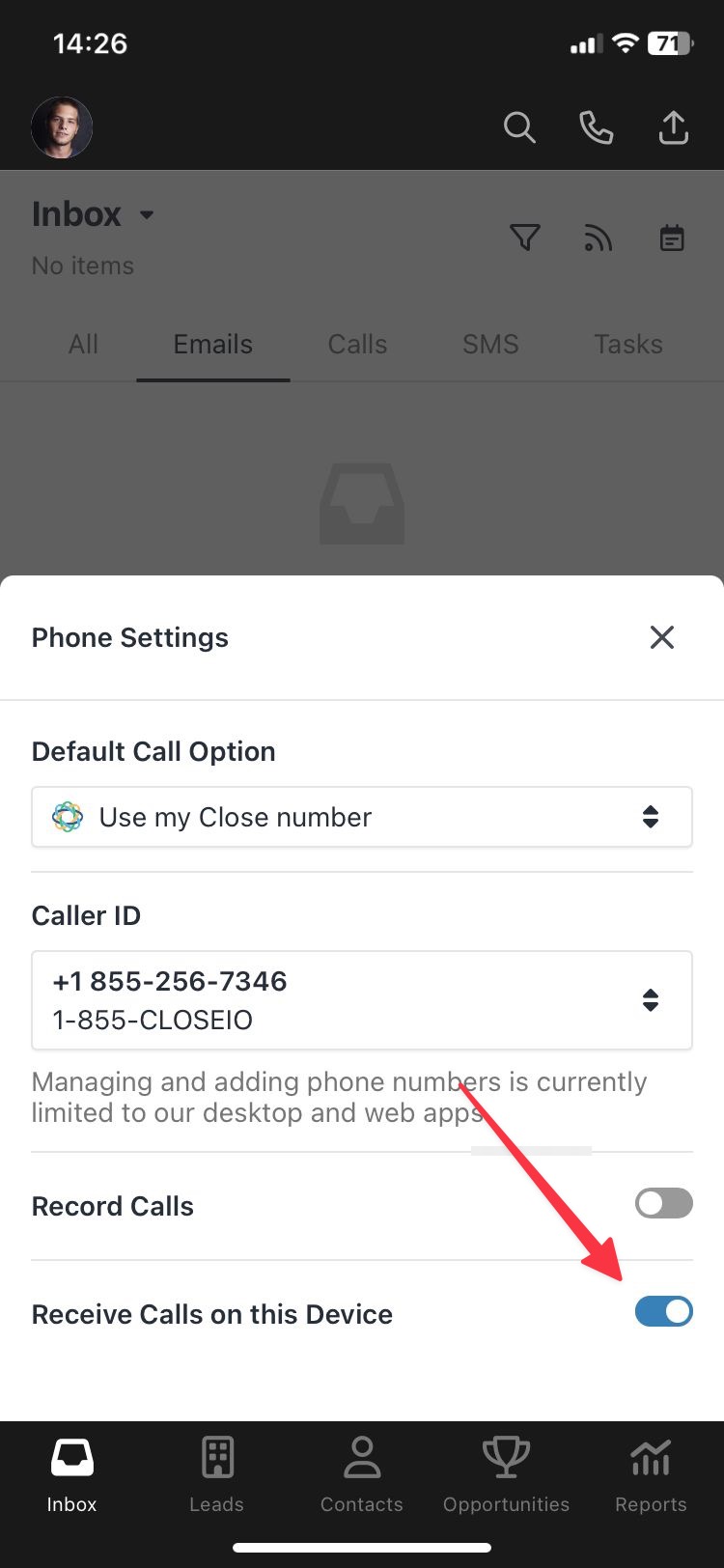
Web-based calling
We support the two latest versions of Safari, Chrome, Opera, Firefox, Brave, and Edge. Make sure your browser is updated to the newest version for best functionality.
Head over to the phone icon in the upper-right and make sure your browser has access to your microphone.
You may need to whitelist certain IP addresses to allow VoIP calls.
- Add 168.86.128.0/18 to your firewall rules.
- Enable UDP from these IP addresses over ports 10000-60000.
Adding a Phone Number
To add a phone number in your desired country/area code, go into Settings > Communication > Phone & Voicemail > + Add > New Number. Enter your desired country/area code and we’ll go fetch a new number for you.
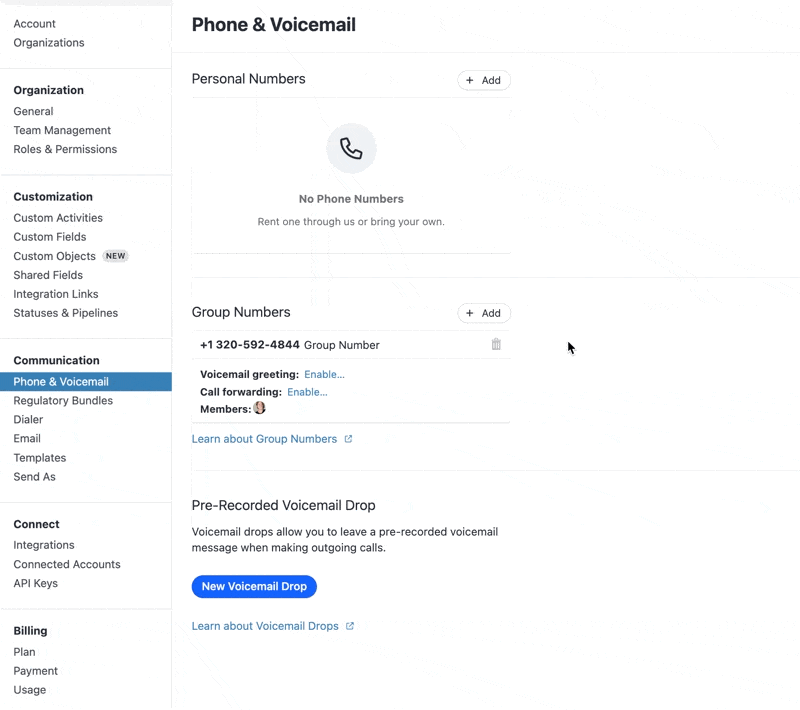
If you don't search for an area code, we'll pick one for you at random.
Some area codes associated with large metropolitan areas may be considered exhausted by our carrier (such as 212 for New York City), and none will be available. Search for an overlaying area code instead (such as 929 for New York City).
Phone number regulatory compliance
Due to regulatory requirements, depending on the country and area code, you may be required to submit some address/ID documentation first via Regulatory Bundles. Once those bundles are reviewed and approved by our telephony provider Twilio you'll be allowed to procure the number. You can read more about specific country regulations at Twilio Phone Number Regulations.
As an example, US numbers and UK mobile numbers don't require any documentation, while UK local and AU local/mobile numbers require documentation before you can procure the number.
Phone number types
In Close we offer three (3) main types of phone numbers:
- internal (Close issued) numbers
- external numbers
- BYOC (virtual) numbers
Internal (Close issued) numbers
These are the ones you can procure as explained above - you request a phone number country and area code and we'll try to procure it for you and add it to your Close account. Internal numbers are the default and the most common type of numbers in Close.
- can make outbound calls
- can receive inbound calls
- can send/receive SMS messages (assuming we support the country)
- you are charged a monthly phone rental fee + any telephony (calling/SMS) usage
- can port it out at any time to another provider as explained here
External numbers
These numbers are owned by your current telephony provider (e.g. AT&T, T-Mobile, etc.), but they can be added to Close so that you can make outbound calls only while having callees see your Caller ID (your phone number) during the call. These numbers are also often called verified caller ID numbers.
- can make outbound calls
- can't receive inbound calls to Close - any inbound calls will go to your current mobile phone
- can't send/receive SMS messages
- you are charged for any telephony (calling) usage for those outbound calls - although the number is registered with your provider, the outbound calls from Close are still routed through Close's infrastructure
To add an external number, go to your Settings > Communication > Phone & Voicemail > + Add > External Number, and follow the instructions.
Once this number is verified, you'll be able to select it from your available numbers when calling out of Close in phone-popover.
BYOC (virtual) numbers
These numbers are owned by your current telephony provider, but the main difference between BYOC and External-type numbers is that BYOC numbers can be used to receive inbound calls to Close as well via call forwarding if your provider supports it.
- can make outbound calls
- can receive inbound calls (not supported in the mobile app at the moment)
- can't send/receive SMS messages
- you are charged for any telephony (calling) usage
Important note: you might be charged double for your incoming calls depending on the setup of your BYOC provider.
To learn more about BYOC and how to set it up take a look at our Bring your own carrier (BYOC) guide.
Voicemail Greeting + Voicemail Drop
Close has two features related to voicemail.
- An inbound voicemail greeting for each number you have set up,
- The ability to drop a pre-recorded voicemail when making outbound calls (available only on our Enterprise plan).
To set these up, look for the Voicemail Greeting and Pre-Recorded Voicemail Drop options in Settings > Communication > Phone & Voicemail. Simply record your message and you’re done!
If you have a pre-recorded MP3 you can also use the select a file option and upload that.
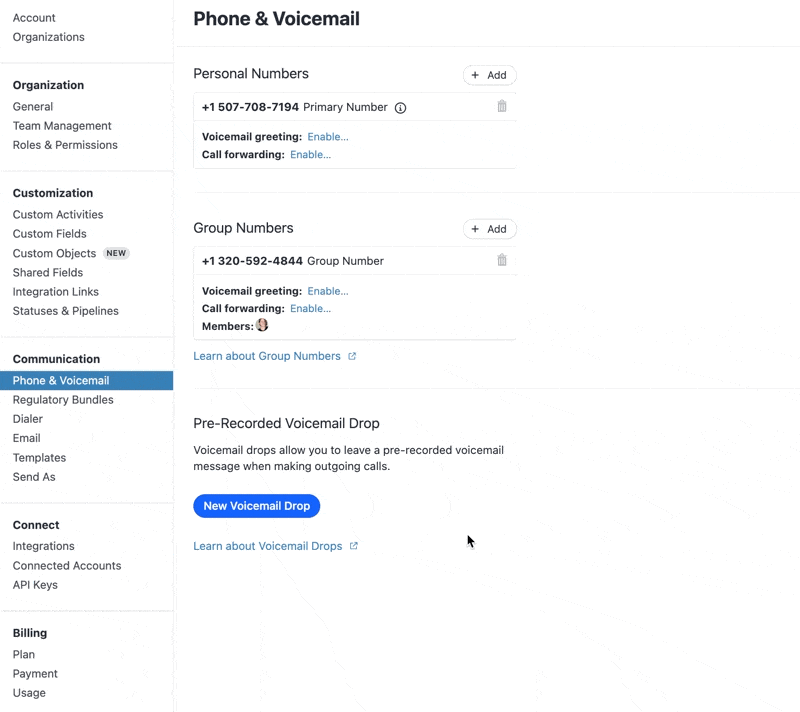
In order to leave a voicemail drop, you have to wait until after the voicemail "beeps" before you can leave your pre-recorded voice message.
Call forwarding
Now let’s set up call forwarding. If you want any call you miss, or any call that comes into Close when Close is not open, to go directly to your cell phone number, you can set up Call Forwarding. Under the phone number, click Call forwarding: Enable... and enter the desired number - that’s it!
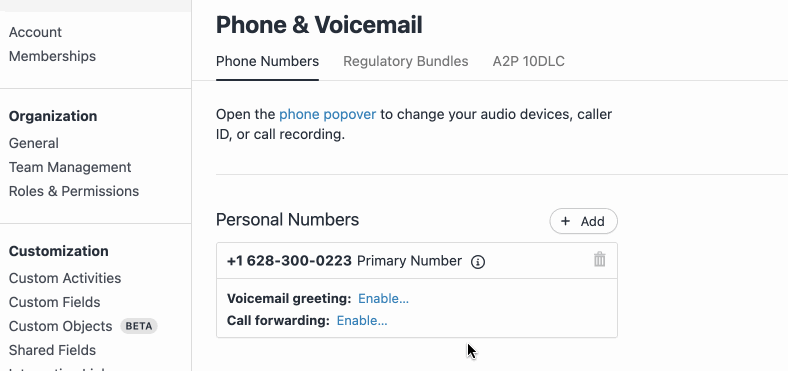
Call forwarding is available exclusively for Internal (provided by Close) and BYOC numbers. It's not enabled for External-type numbers because you can't get incoming calls in Close on those numbers to begin with.
If you are logged into Close at the time of the call or you have Receive Calls on this Device enabled in your Close mobile app, there will be a fixed ~25-second delay before the call is forwarded.

