SMS and MMS
Like calling and email, SMS communication is built directly into Close. SMS can be an effective tool to increase response rates with prospects, e.g. by texting them meeting reminders and follow-ups.
Prerequisites - SMS-enabled phone number
Before you can send SMS in Close, you need to have an internal (Close-issued) SMS-enabled phone number that matches the country you're trying to send SMS to. That means in order to send SMS to the US or Canadian numbers, you need to have +1 number in your Settings > Phone & Voicemail.
If you'd like to send SMS to e.g. the UK or Australian leads you'll need to get the UK or Australian SMS-enabled number. See more at Adding a Phone Number. At this time Close doesn't support international SMS.
Sending an SMS
To send an SMS, simply click the SMS button on a Lead or Contact.

You can send an SMS Template, or craft your own message. Similar to emailing, you have the option to delay the sending of your message. The character limit on an SMS is 1000, and each “unit” of SMS is 140 characters. See more at Understanding SMS segment sizes.
Send Later date & time are always based on your current (device) timezone.
Receiving an SMS
If your Lead replies or sends you an SMS directly, it will appear on the Lead itself and in your Inbox.
SMS confirmation codes
Services like Google Voice, Facebook, and Skype, which use short codes (e.g. 55555) to send SMS, will not be able to send messages to Close phone numbers. This cannot be enabled - Close does not support receiving short codes on internal numbers.
Supported countries & rates
SMS is supported on all SMS-enabled phone numbers that you are renting via Close, including group phone numbers that you're a member of. You cannot send or receive SMS on any external numbers you have added to Close.
SMS is supported in the following countries:
United States
Canada
United Kingdom
Germany
Australia
France*
Belgium
Denmark
Israel
Puerto Rico
South Africa
Austria
Switzerland
Finland
The Netherlands
Poland
Sweden
* A note on French numbers - our carrier currently does not have SMS-supported French numbers available. SMS-enabled French numbers can be ported into Close, but cannot be obtained via Close.
To learn more about usage rates for SMS, see Calling & SMS Usage.
Close Pro Tip: When to Use SMS
If you are deciding how to implement SMS into your sales process, check out this helpful article from the Close blog:
Understanding SMS segment sizes
SMS are billed by something called a "segment," so it's essential to understand how this works in relation to the types of messages you are composing.
Two types of encoding can be used in messages. One is used if all the characters in the message are present in the GSM-7 character set. This allows for 160-character messages (but see concatenation below). If any other character is present, the message will be treated as Unicode (UCS-2), and the message length is reduced to 70 characters.
Notice that any emojis and some non-English characters and accents are not supported by the GSM-7 character set, and using those will force your SMS to be encoded in UCS-2. This will drastically reduce the allowed message length.
If a single message exceeds this character length, it will be automatically broken down into "segments" and re-assembled at the receiving end. This is called concatenation, and it takes up some space from each segment, reducing their usable character count. This means that for GSM-7 encoded messages, the segment length drops to 153 characters, and for UCS-2 messages, it's 67 characters.
You can use this free tool to check your message template to understand how many segments will be needed to send it and which encoding scheme is being used.
SMS capability
Not every phone number is capable of sending and receiving SMS. For example, in many of our supported countries (listed above), phone numbers corresponding to landlines are missing this capability. Rest assured, if you try to rent a phone number in a country in which we support SMS, and we can only find voice-only phone numbers available for rent with our carrier, then we'll warn you about it.
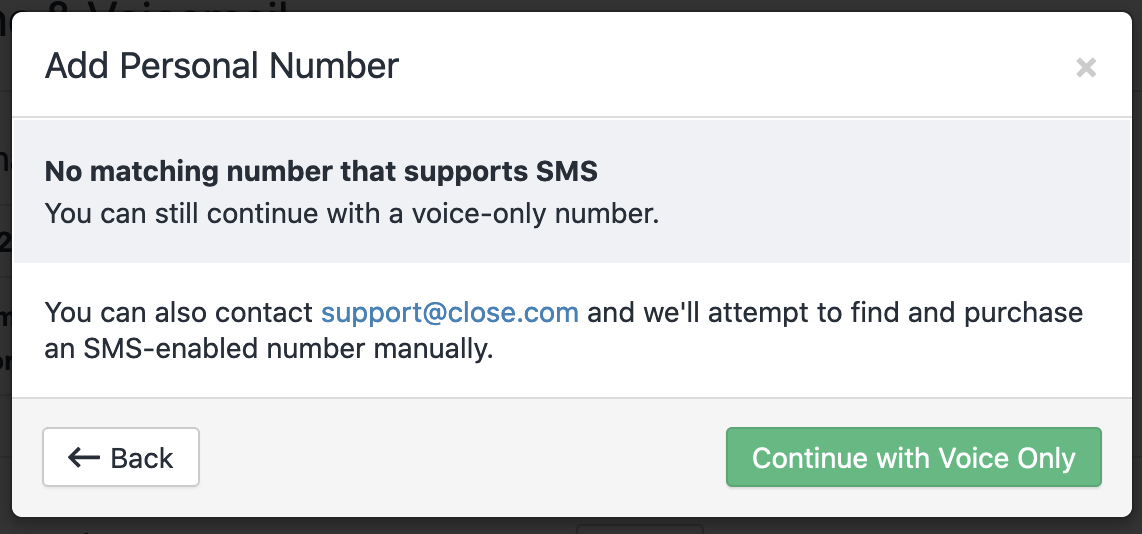
SMS Templates
If you send the same SMS body to your Leads as part of your outreach campaign, you can cut down on the amount of time you spend re-writing the SMS by using SMS Templates. Similar to Email Templates, you can personalize your message with template tags so multiple users within your Organization can use the same message. You can get started by heading to Settings > Templates & Snippets, then tabbing over to SMS:

To create a new SMS Template, select + New Template in the upper-right corner. You'll be brought to a page where you can start writing a template.
When building your SMS template, think of a message that would make sense to send to more than one person. Template tags make your messages relevant to each Contact they are sent to, as you can use template tags to pull specific Contact and Lead information into your message. You can include Lead and Contact Custom Fields, and sign off with contact information for yourself so your Contacts can reach out to you via email if needed.
When you are ready to publish your SMS Template, toggle on Share with Organization if you want everyone within your Organization to be able to use it.
Be mindful of SMS character counts.
One SMS is counted at 160 characters. Any SMS that goes beyond 160 characters will be billed as a separate SMS. If you have a template that comes to 310 characters, that SMS will be billed as three separate SMS each time it is sent. Character counts will vary depending on the template sent to your Contacts. The length must be less than 1000 characters. See more information at SMS Character Limit.
Please review our telephony usage charges here so you can plan your monthly telephony budget accordingly.
Default SMS Template Tags
Template Tag | Description |
|---|---|
{{lead.display_name}} | The Lead's name is on the top-left of the lead page (the company name). We will default to the primary Contact name is there is no Lead name. |
{{lead.name}} | The name of the company you are emailing if there is one. We will default to the primary Contact name if a Lead name is not present. |
{{lead.description}} | The description on the Lead page, shown under the Lead/company name. |
{{lead.url}} | The URL on the Lead page, listed under the Lead/company name. |
{{lead.status_label}} | The current status of the Lead. |
{{lead.custom.["Custom Field Name"]}} | The Value of a given Custom Field on the Lead. |
{{lead.primary_address.address_1}} | The street name from the Lead's address, if provided. |
{{lead.primary_address.address_2}} | The house, unit, or apartment number from the Lead's address, if provided. |
{{lead.primary_address.city}} | The city of the Lead's address. |
{{lead.primary_address.state}} | The state on the Lead's address. |
{{lead.primary_address.zipcode}} | Lead's primary zipcode. |
{{lead.primary_address.country}} | Lead's primary country code (US for the United States, DE for Germany, etc). |
{{lead.primary_address.country_name}} | Lead's primary country name. |
{{lead.primary_opportunity.custom.["Custom Field Name"]}} | Value of a given Custom Field on the Lead's primary Opportunity. |
{{contact.name}} | The name of the Contact you are sending an SMS to. |
{{contact.first_name}} | First name of the Contact. |
{{contact.last_name}} | Last name of the Contact. |
{{contact.title}} | The title (CEO, COO, etc) of the Contact, if present. |
{{contact.primary_phone.phone}} | The primary (first-listed) phone number of the Contact. |
{{contact.primary_email.email}} | The primary email address on a Contact. |
{{contact.primary_url.url}} | Primary URL address on a Contact. |
{{contact.custom.["Custom Field Name"]}} | The Value of a given Custom Field on a Contact. |
{{user.from_name}} | The user's full name, as indicated on the email settings page. |
{{user.from_email}} | The user's Close account email address, as indicated on the profile page. |
{{user.phone}} | User's primary (first-listed) phone number under Settings > Phone & Voicemail. |
{{user.email}} | User's email address |
{{user.full_name}} | User's full name, as shown under Settings > Account. |
{user.first_name}} | The user's first name. |
{{user.last_name}} | The user's last name. |
{{organization.name}} | The name of your Organization. |
Sending SMS Templates
You can quickly send your Leads an SMS template by going to the Lead page. You can click on the `SMS` option at the top toolbar to send an SMS to the Primary Contact (first-listed Contact of the Lead), or you can use the SMS icon on the Contact card to send a message to a specific Contact.
Make any desired edits to a template once it has loaded. Take this opportunity to add a more personalized touch or review your formatting.
SMS deliverability
There are a few reasons why an SMS delivery may fail:
The recipient’s phone number does not support SMS (example: landlines).
Your message was identified as spam. You can read more about it in our SMS Deliverability FAQ.
The recipient responded to another SMS saying "STOP" to unsubscribe.
Various unknown errors that our carriers cannot detect, therefore Close cannot detect.
To see if an SMS failed to send, hover over an “error” label on the SMS activity on a lead page:

If a recipient responds to an SMS saying "STOP," "CANCEL," or "UNSUBSCRIBE," any further messages to that phone number will be blocked and an "error" label will appear on the SMS activity. Read more about this from our carrier.
Close’s search can help you find messages that failed to send. Here is a way to filter for Leads who have at least 1 errored SMS:
.png)
If you feel that an SMS is not delivered for another reason, please contact Support.
SMS Filtering
See more on SMS filtering here.
MMS
US, Canada, and Australia-based phone numbers can send and receive MMS messages through Close. When an MMS is sent or received, it will be displayed on that Lead as an SMS with file attachments ready to be downloaded.
Pricing
MMS are charged according to the current Twilio MMS pricing (Twilio pricing page).
Attachment Limits
For attachment sizes when sending MMS, we allow messages sending only image attachments to send up to 5MB (or 10 attachments). When attachments are non-image files, the limit is reduced to 600KB to comply with Twilio size limitations.
