Import Data into Close
Let's get started by importing leads into your Close account.
Which most accurately describes your current situation?
Please choose one:
📄 I track my leads in a spreadsheet
🔄 I have been using a different CRM
Importing from a spreadsheet
We've made it easy to import your leads from an existing spreadsheet.
Lead Importer
Use the lead importer to upload a CSV or XLS file. Click on your profile (top left), and from the dropdown, choose “Import Leads & Data”. Ensure the first row in your spreadsheet is a header row (e.g., a row containing column names).
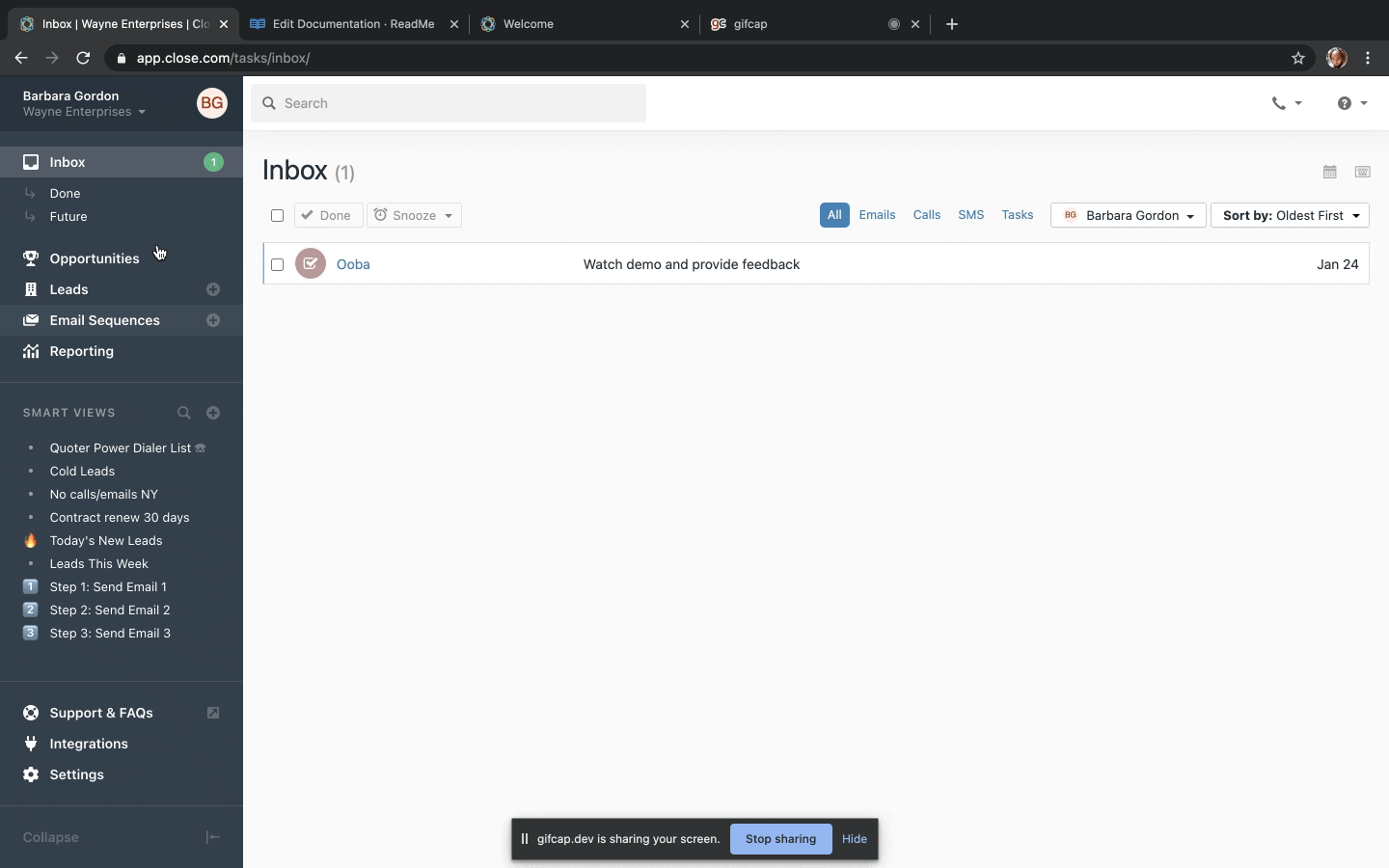
Assign Columns
After you upload your data, you must assign each column from your spreadsheet to a field in Close. To assign the data from your spreadsheet to the correct fields in Close, use the dropdown under "This column will be assigned to". Once you've mapped a spreadsheet column to a field, the field will turn from blue to green.
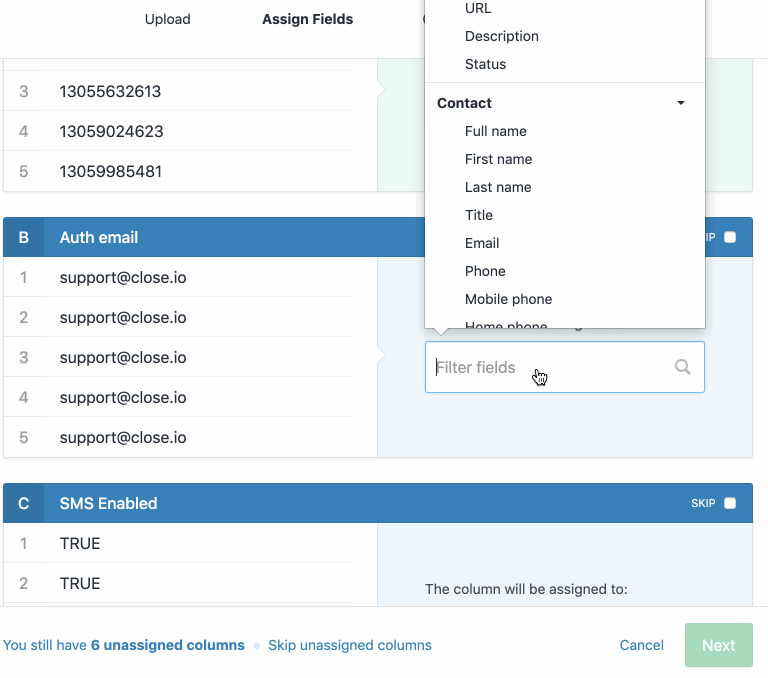
Leads Imported?
In the next step, discover how to utilize Smart Views in Close to accelerate your sales process.
Go to Quick Start: Smart Views
Check out our comprehensive Help Center article on importing leads from a file into your Close account.
Migrating from another CRM
Switching to Close from another CRM? We’ve got you covered.
Lead Importer
Click on your profile (top left), and from the dropdown, choose “Import Leads & Data”. Then, choose your previous CRM from the dropdown options.
If the CRM you use is not on this list, contact us, and we'll be happy to help with the migration.
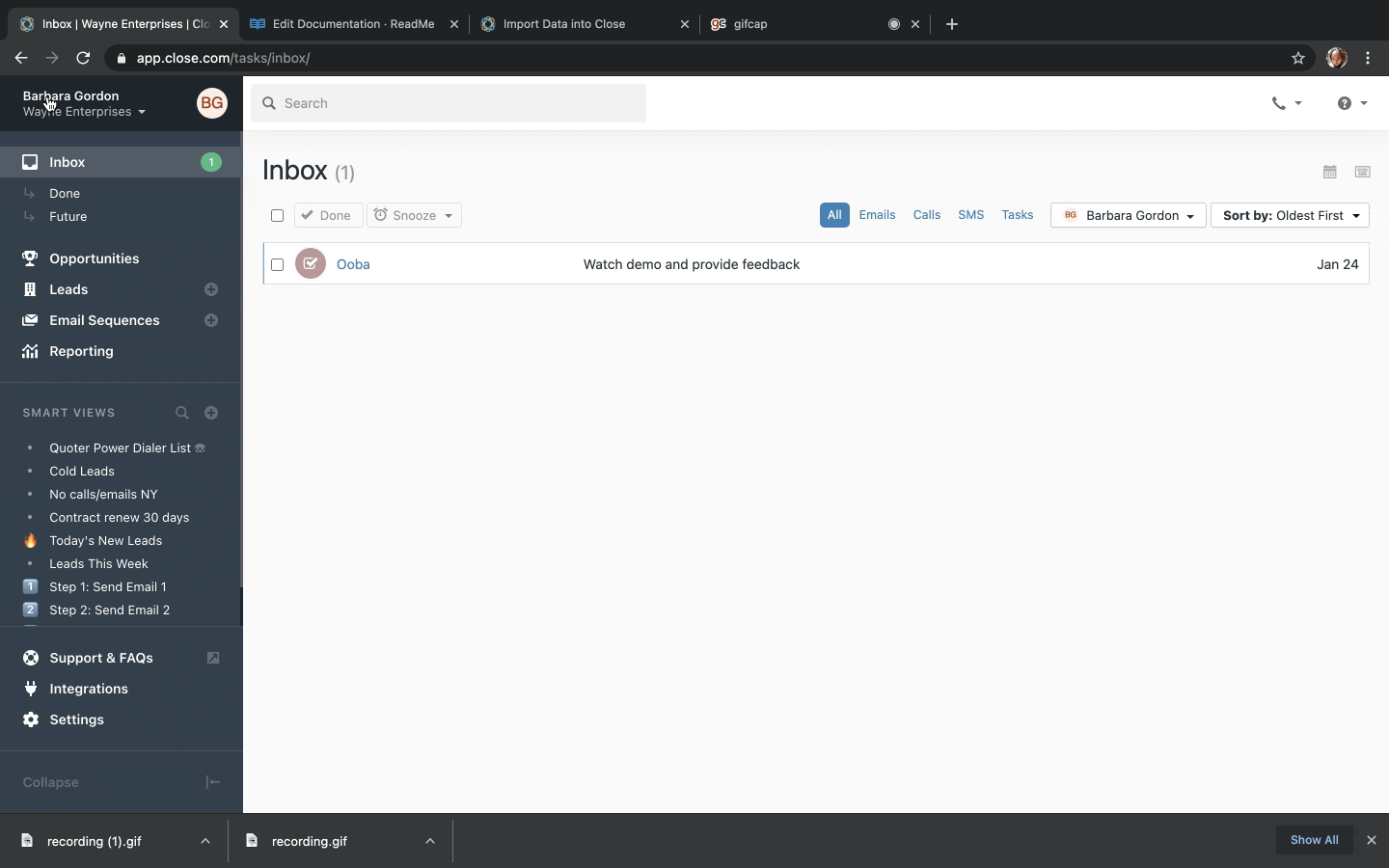
Start Import From Your Previous CRM
You’ll be directed to log in to your database. Once connected, click “Start Import”.
You can view the status and monitor the progress and/or any errors on the import page.
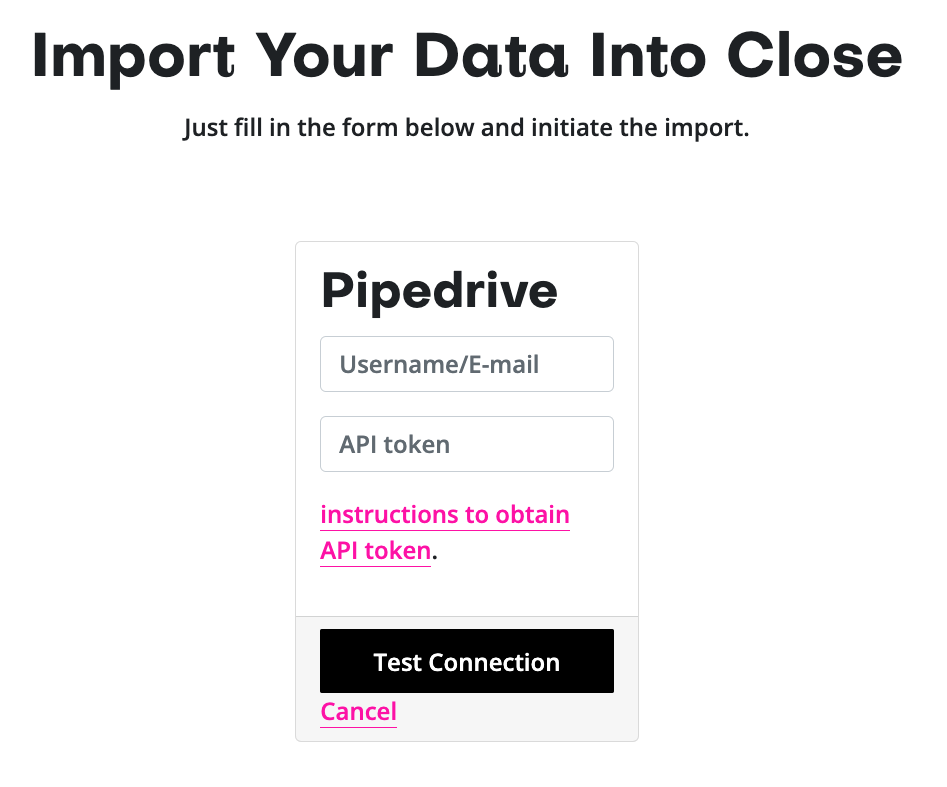
Import into Close
Once your sample import is complete and you’ve corrected any errors, you’ll want to initiate the full import from your import page. Then click “Perform Full Import” when prompted.
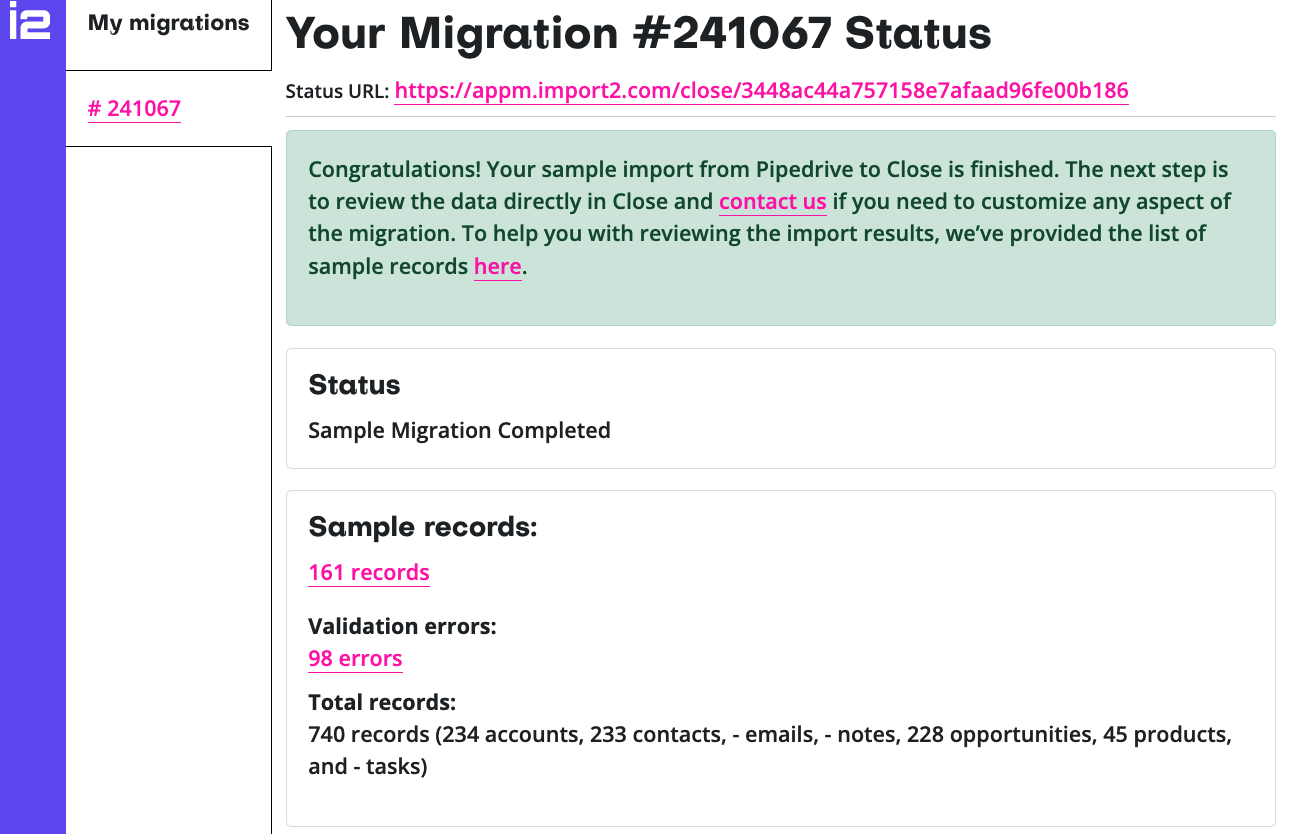
Leads Imported?
In the next step, discover how to utilize Smart Views in Close to accelerate your sales process.
Go to Quick Start: Smart Views
Check out our comprehensive Help Center article on migrating leads from another CRM into Close.
Add Leads manually
You can easily add Leads one by one.
Add your first Lead
Click the ‘+’ button next to Leads in the left menu bar.
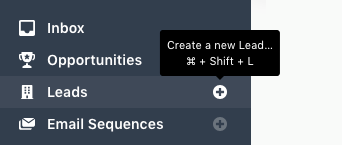
Add Relevant Info
Then, add a company and contact name and click “Create Lead”.
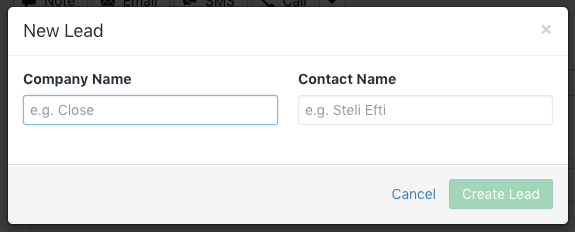
Leads Imported?
In the next step, discover how to utilize Smart Views in Close to accelerate your sales process.
Go to Quick Start: Smart Views
Reverting an Import
Things didn't go according to plan? Just visit the Import Leads & Data page and select Undo. Read more in the section found here.
Check out our comprehensive Help Center article on other ways to bring your data into Close.

