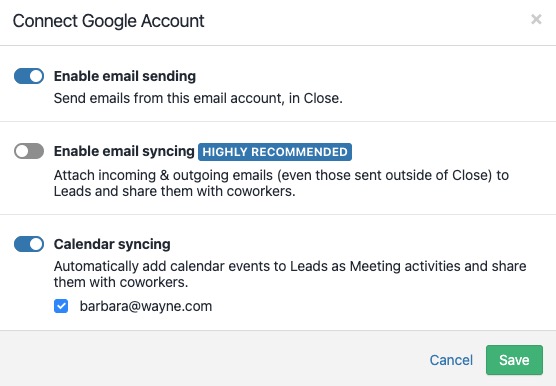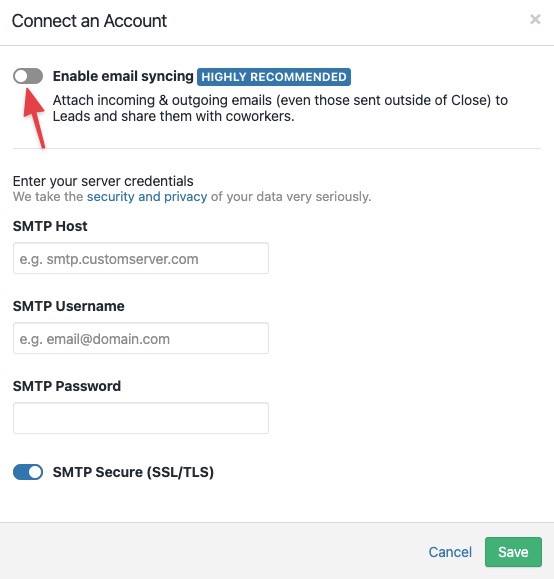Set up outbound email without inbound email tracking
Set up outbound email without inbound email tracking
Article summary
Did you find this summary helpful?
Thank you for your feedback
Close uses your email's SMTP settings to send any outgoing emails. Setting up outbound email allows you to send emails from within Close, but you can still track other emails you send with another email client. These emails are tracked and logged into any lead where a matching email address is present as part of the contact.
For some users, it's important to not have any inbound emails show up in Close. They want to protect themselves from having a colleague add an email address in Close that they've had previous sensitive email conversations with. However, they still want to use Close to send and track emails from their email address.
To set up outbound email without inbound email tracking, just follow these steps:
- Go to
Settings > Accounts & Apps > + Add Account. - If your email is a Gmail / Google Apps account, you can simply authenticate through the walkthrough, and then deselect "Enable email syncing."
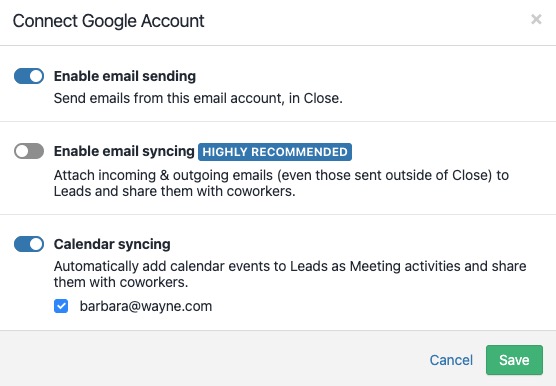 Disable email syncing on Gmail accounts
Disable email syncing on Gmail accounts - If it’s not a Gmail / Google Apps account, you’ll be able to deselect this prior to authenticating your account by toggling off the selection as shown below:
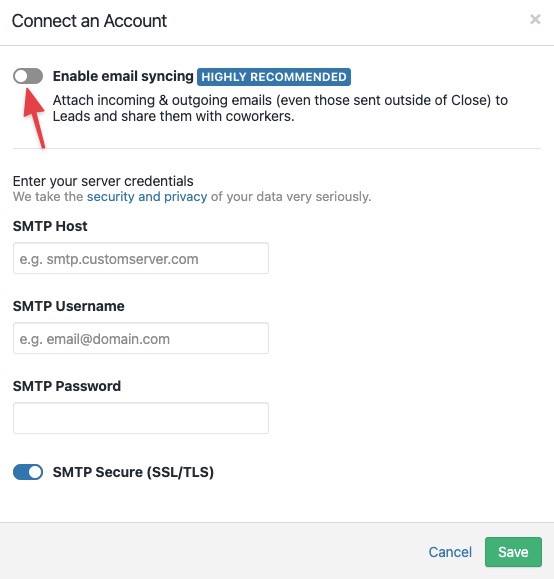 Disable email syncing on custom email accounts
Disable email syncing on custom email accounts
- If your email is a Gmail / Google Apps account, you can simply authenticate through the walkthrough, and then deselect "Enable email syncing."
- Once set up, you'll be able to send emails from Close using your email address. Those emails will show up in your Sent or Drafts email folder. To individually forward inbound emails to Leads in Close, you can use the BCC secret address feature.