Plans and Billing
Billing Schedule, Plan, and Users
Your Close account is billed according to these three aspects of your subscription:
- Your Billing Schedule - You can pay for Close on a monthly or annual basis.
- Your Team's Plan - You can review or change your team's Plan on the Plan page within your Organization settings. See Close's Plans & Pricing.
- Number of Users - You can invite, remove, or edit a User on the Team Management page within your Organization settings.
Close Plans & Pricing
You can review the features offered in each plan on our Pricing Page. We also have a Technical Page for the in-depth details of each plan.
Qualified discounts
We offer discounts for customers that have 10+ seats and would like to commit to Close for 12+ months.
To see what discount your team qualifies for, please contact our Success team.
Adjust payment method, view past invoices
Under Settings > Payment you add/change your Payment Method, adjust your invoice details (contact email, address, VAT information, etc.), and see your past invoice history.
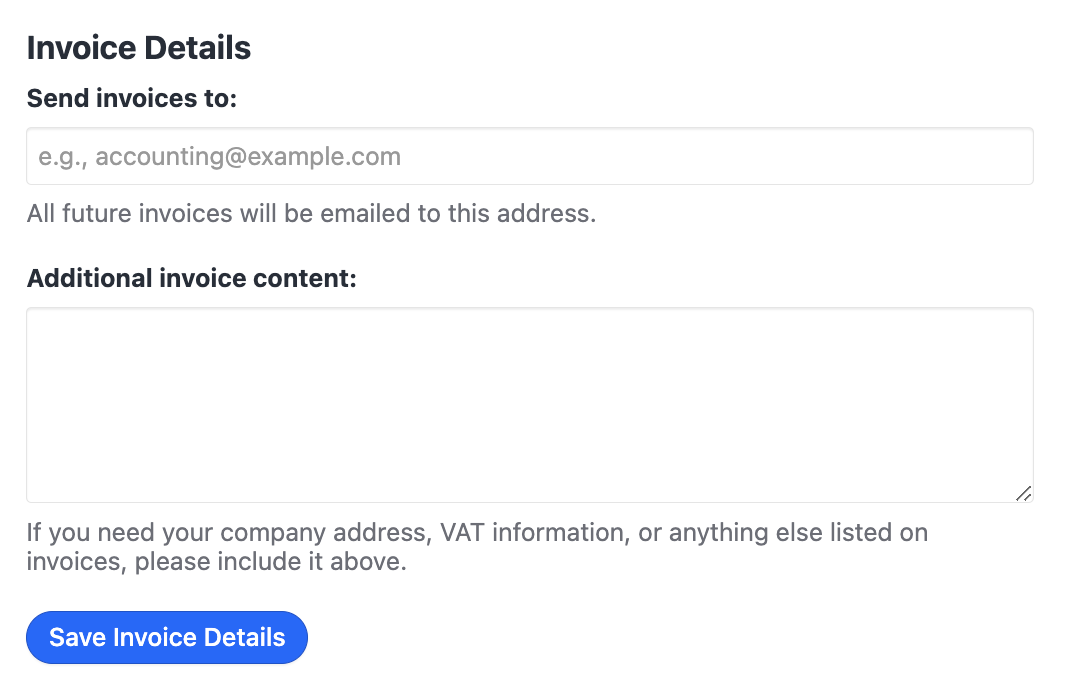
If you update your Payment Method, we will use that to charge the next invoice. We don’t support changes in payment methods on already issued and paid invoices.
Changing your plan
You can upgrade or downgrade your Close subscription at any time.
To downgrade to a Plan that has usage limits, you must first make sure your usage of those features is below the new Plan's limits.
Overdue payments
If your credit card cannot be charged, a notification email will be sent to all Admin users of the organization
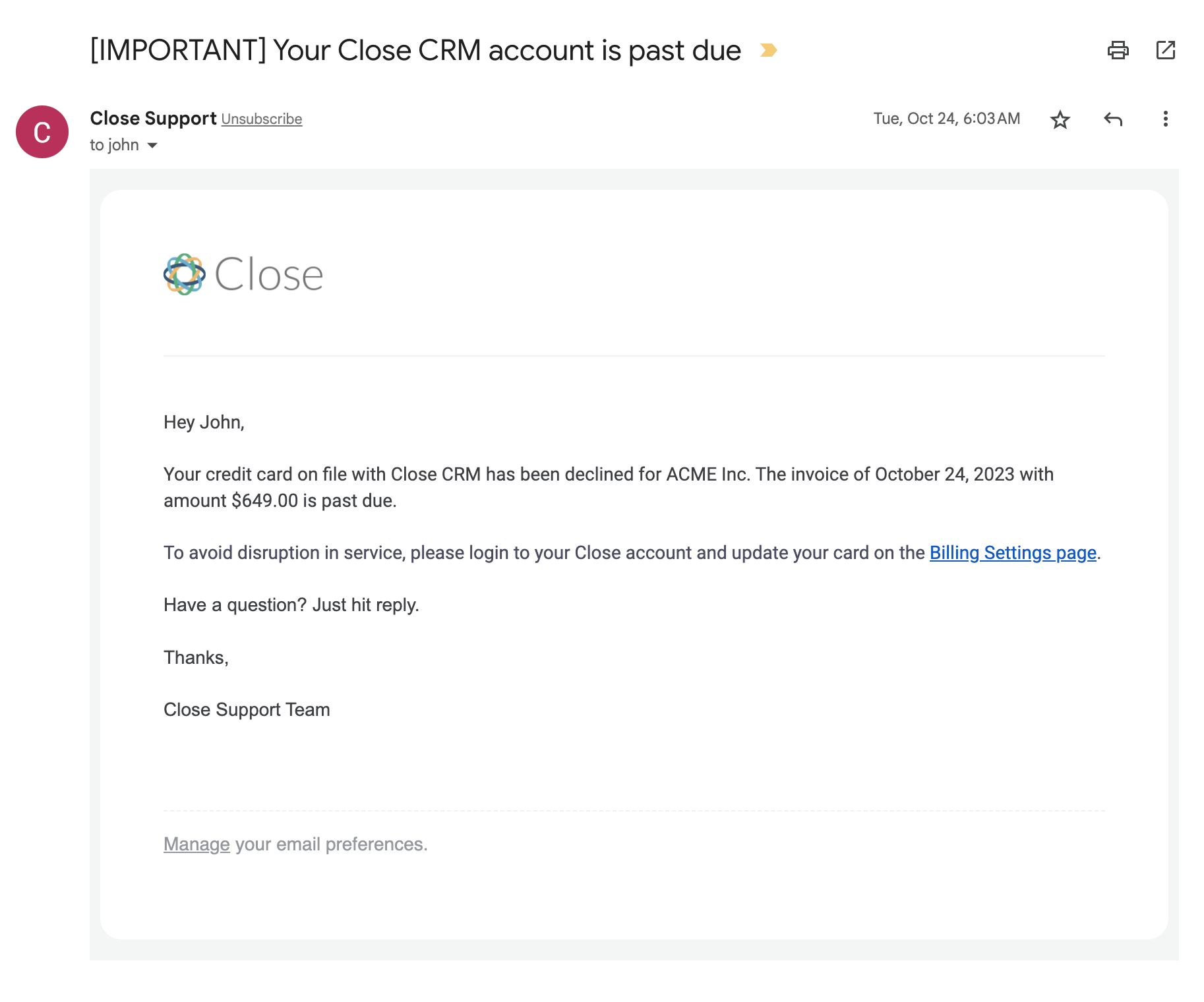
and a banner notification notifying you that your payment is overdue

This banner is initially visible only to organization Admins by default. However, if there are less than 3 days remaining until the cancellation date, it will become visible to all users within your organization.
The most common reasons for overdue payments are insufficient funds or an unspecified issue that requires contacting your bank for further information. If your account has sufficient funds and your card is still being declined, please reach out to support@close.com and our Support Team will take a look.
Multi-Organizational Billing
Close offers a solution to seamlessly handle multiple organizations with the ability to link and manage multiple organizations under one billing account - your primary organization.
To create a secondary organization, an Admin must head to Settings > Plan and select Add Organization in the Subscription section.
All plans include two organizations - one primary (billing) organization, and another that can be used to support your business.
On Professional and Enterprise plans, you can create more organizations tied to your primary organization at $50 per organization, per month. Reach out to support@close.com for further details.
Billing Management
The organization that was created first will default to being the primary billing organization after a new organization is created, If you want to change your billing organization, please reach out to our Support Team.
When you create additional organizations, they will always be on the same plan as the primary organization.
If there is some user overlap and a user belongs to the primary and secondary organizations, you will only be charged once for that user - regardless of how many organizations they are in.
Invoices for each organization will be sent to the billing email address on file found on the primary organization, under Settings > Billing. Telephony usage across all linked organizations is consolidated in these invoices, and usage settings are controlled within the primary organization.
We can help - just contact us at support@close.com.
Cancellation Processes
Primary Organization: Cancellation leads to the cancellation of all linked secondary orgs. The secondary organization will reflect the same cancellation date as the primary.
Secondary Organizations: Can be independently canceled from the Plan page without restrictions. This will not impact the primary organization.

