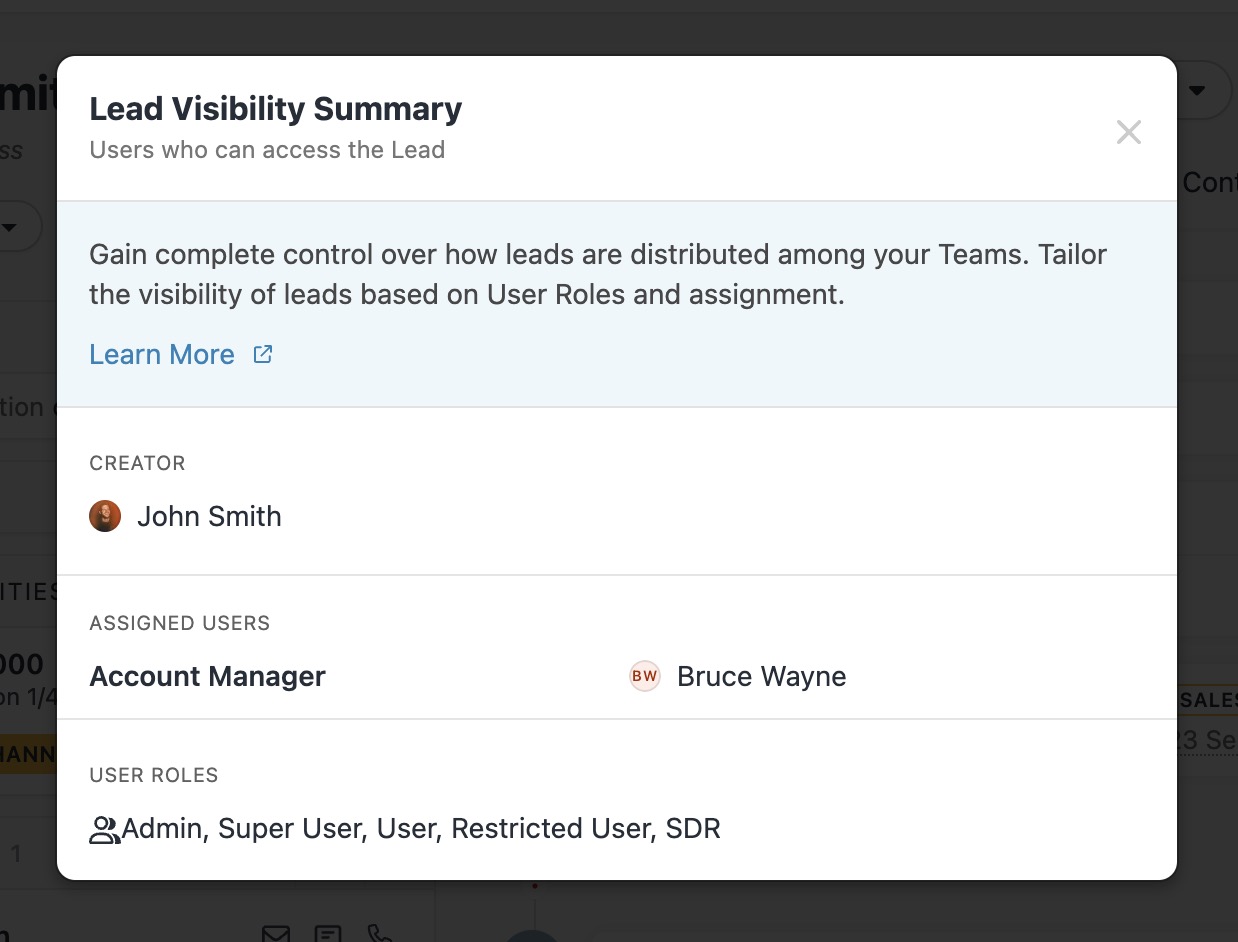Lead Visibility
Lead Visibility empowers you to control which Leads different users can see. This feature can help limit distractions and ensure your team focuses on Leads relevant to their roles. With Lead Visibility, you can curtail data concerns, enhance team focus, safeguard sensitive conversations, and maintain privacy.
Let's explore how Lead Visibility works and how you can leverage it effectively.
Lead Visibility is available on our Enterprise plan, and our Business (legacy) plan. You can upgrade your plan under Settings > Plan.
Setting Up Lead Visibility Roles
To begin utilizing Lead Visibility, you'll need to edit existing roles or create new custom roles in Settings > Roles and Permissions. Within the role settings, select the "Limited Visibility" option for lead visibility. This allows you to define the specific criteria for lead access based on your team's needs.
Once you've chosen the "Limited Visibility" option, you can specify the fields that control lead visibility. For example, you can use the "Lead Owner" field to determine that users can only view leads where they are designated as the lead owner. Additionally, you can allow viewing of unassigned leads, which are leads without any user assigned as the "Lead Owner."
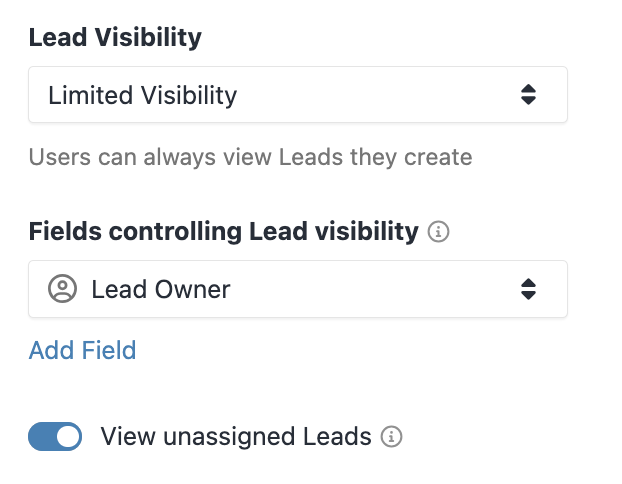
Each role can have up to three (3) fields controlling lead visibility, providing flexibility to match your team's workflow.
Assigning Users and Access Restriction
After setting up the role with limited visibility, you can assign users to that role to enforce the defined lead access restrictions. This ensures that users only see leads they have access to based on the role settings. Assign users in Settings > Team Management.

App-wide Visibility Restrictions
The visibility restrictions apply across the entire Close app, including search results, reports, Opportunities, and Pipelines. Users will only have visibility of data related to the Leads they have access to, promoting a streamlined and focused experience.
- Attempting to access a Lead without appropriate visibility will show a blocked access page.
- Restricted users cannot switch to another user's Inbox.
- Inbox items are not filtered based on Lead visibility, and a restricted user could potentially see a Task assigned to them on a Lead they do not have access to.
- Predictive Dialer is not available to users with enabled Lead Visibility.
Visibility Summary
Each individual Lead includes a Visibility Summary.
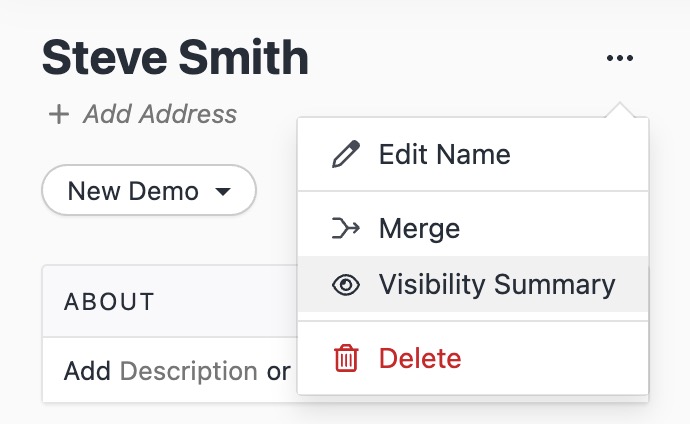
This summary provides an overview of users who have access to view that particular Lead, enabling easy monitoring of Lead Visibility permissions.