Opportunity Pipeline View
The Pipeline View is one of the simplest, yet most actionable reporting tools for sales teams. It addresses both the needs of an individual sales rep, as well as sales managers, VPs and CEOs to easily forecast and prioritize deals.
Easily drag an Opportunity from one stage to another-- filter, sort, save, and share this report. There are plenty of options to help you customize your experience.
Using the Pipeline View
Every Opportunity created on a Lead in Close can be seen in the Pipeline View as a visual overview.
The Pipeline View report is located on the left-hand menu in Close, within the Opportunities tab.

Customizing the Pipeline View
By default, this view will only show you the actual annualized value of Opportunities broken down by Status. However, the top of the report can be customized to show the type of Opportunity (one-time, monthly, annual) or expected values.
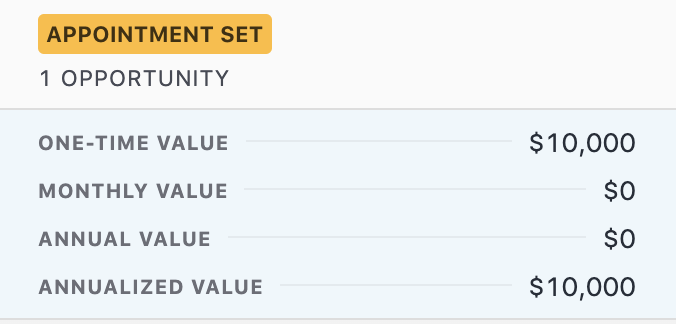 E.g. Value of a one-time deal in Close
E.g. Value of a one-time deal in Close
You can also choose to display only active Opportunities, or all Opportunity statuses including Won and Lost Opportunities. Opportunities can be sorted by order, or filtered by date. You can include Opportunity Notes and Custom Fields in your view for added context.

Changing an Opportunity's Status
As you scroll horizontally in your report, you will see Opportunities with links to the actual Lead Page for more information. With the Pipeline View's easy drag-and-drop feature, you can drag an Opportunity between different Statuses to automatically make updates without visiting the Lead page associated with this Opportunity.
This will also automatically update the value associated with these particular Opportunity Statuses.

Marking Opportunities as Won or Lost
You can also drag and drop the Opportunities to the bottom of the Pipeline View to mark them as Won or Lost in Close.
Filtering by Pipeline
Pipelines act as separate categories that make sense for the different teams, products and workflows at your company. If you are on the Pro or Business plans, you can filter by Pipeline to view the Pipeline that corresponds to the specific Opportunities you are looking for.

Filtering by Expected/Created Date
You can filter opportunities by when they were Created or by their Expected date that matches the Estimated Close date field within an opportunity. If your opportunity has been Won, the Expected filter will show you all closed opportunities on that date.

Filtering by Smart View
One of the most helpful ways to customize this report is to filter it by an existing Smart View. For instance, if you are a sales manager and you want to see the pipeline view for new leads only, you can first create a Smart View for this, then filter the Opportunity Pipeline View by the Smart View.
 Filter by Smart View
Filter by Smart View 
