Avoiding Lead Rot and Consolidating Smart Views
Here are a couple of tried-and-true tips to use with Smart Views that can help you stay on top of promising Opportunities, and streamline your overall workflow in Close.
Show deal and lead rot based on Status Change dates
Oftentimes in sales, you may lose momentum with a lead or on a deal, and not realize it until your chances for success are far behind you. Thankfully, it's easy to create Smart Views that show you leads that might be slipping away before it's too late.
For example, let's say that when leads enter the status of Interested, they should close within 14 days , otherwise our conversion rate begins to drop dramatically.
To combat this before it's too late, we want to create a Smart View for leads that have been in Interested status for more than 10 days.
Here's the query we would use:
 Find leads in Interested status where the last status change date was more than 10 days ago
Find leads in Interested status where the last status change date was more than 10 days ago Similarly, you can use this to show leads with opportunities that may also be "rotting". Here are all of the leads with opportunities in Sent Proposal status for more than two weeks:
 Find leads with Potential opportunities where the last status change date is more than 2 weeks ago
Find leads with Potential opportunities where the last status change date is more than 2 weeks agoCreate alerts or reports for rotting leads and deals with Zapier.
Consolidate multiple Smart Views into one for simplicity
Many teams using Close will end up with multiple Smart Views representing different calling touch points throughout a sales process. Rather than having your team click into multiple different calling views per day, you can easily combine leads from different Smart Views into one main list.
Let's say the calling lists my team uses daily are "Call 1" "Call 2" and "Call 3" - I can easily combine these into one list using the following query:
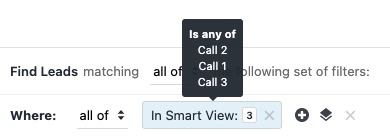 Find leads in multiple Smart Views
Find leads in multiple Smart ViewsNow any lead that's ready for a call will appear in this main list without the rep having to navigate to various Smart Views.
Each of the individual Smart Views needs to be shared with the user in order for this query to work. You cannot refer to Smart Views that your user does not have access to.
Only combine Smart Views when the required activity and context are the same. For example, if the lists you're combining were calls to cold prospects vs customers with re-order opportunities, combining those lists could confusion for the team.
You can also use this to exclude leads from queries without adding all of the exclusion logic to each Smart View individually. Just change the all ofto not all of in front of the Smart View filter:
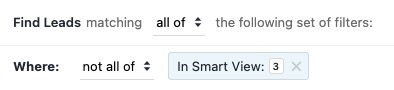 Find leads that are not in either of those Smart Views
Find leads that are not in either of those Smart Views
