Inbox
Inbox is a sales-focused view of all your inbound communication (emails, missed calls, voicemails) and open tasks/reminders for the day. The Inbox is a hub for everything you should react to and be reminded of. It's your hub for notifications and Tasks, and should be considered a to-do list. The goal for your Inbox to to help keep you on track in your workflow, with each item actionable.
Your sales team should be able to work exclusively from their Close inbox. Sync with one or multiple email addresses to see all your communications in one place. You can quickly call or email the relevant Contact from any item in your Inbox, and create a Lead in one click for missed calls from unsaved phone numbers.
Close Customers Say it Best: The Inbox
“Combining email inboxes and task lists in the same place is the saviour of my workday!”
-Brinna Smith, Account Manager, Showbie
We want to help you keep your Inbox clean and focused only on tasks relevant to you today.
We allow you to complete all outbound communication directly from the Inbox and checkboxes to act on items in bulk.
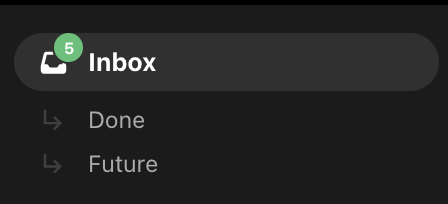
The inbox has three parts:
- Inbox, which shows all of the current items you should handle now;
- Done is a view of your completed tasks, recently archived emails, etc.;
- Future, which shows your scheduled tasks or snoozed items.
Inbox item types
Within these three sections, you will see:
- Emails
- Calls
- SMS
- Tasks
- Opportunities
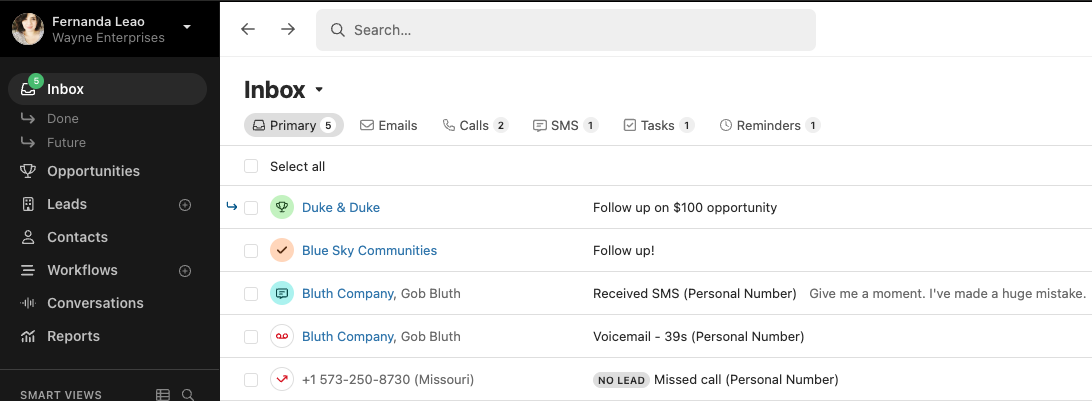
To filter between specific activities, you have helpful tabs across the top of your Inbox that you can use to show only emails, calls, SMS, etc.
Emails

You will see any new emails from email addresses associated with an existing lead in Close and any follow-up reminders. If you receive an email in your email client Inbox from an email address that's not associated with a lead in Close, it won't sync in and won't appear in your Close Inbox. The exception is emails forwarded using a Close Secret Email address, which will automatically create any leads if they don't exist yet.
Only emails that come into your email client Inbox (e.g.Gmail or Office365) will show up in your Close Inbox as well. If you have an automatic filtering or forwarding set up on Gmail/Office365 side where you're automatically archiving emails, those emails will still appear on a lead page, but won't show up in your Close Inbox.
Messages sent by your coworkers to leads in Close with you being in CC will show up on a lead page, but won't show up in your Close Inbox.
Once you mark an email as Done, we'll automatically archive it in your email client as well, unless you manually opted out.
Calls

If you miss a call, we'll create a missed call notification for you. If there’s a voicemail left for you, you’ll be able to listen to it here.
If the call comes from or you make a call to an unknown number (a number not saved in any of your leads), you can always assign it manually to an existing or new lead in Close, or we'll automatically assign it for you as soon as you create a new lead in Close with a matching phone number.
SMS

If you have an SMS notification in your Inbox, a call activity (inbound or outbound) between you and the Contact who sent you the SMS will archive the SMS notification, sending it to the Done folder.
Tasks

You will see any due and past due tasks in your Inbox folder, and any upcoming ones in your Inbox > Future folder.
If the task is a part of a workflow, it will be marked as such:

Opportunities

Any opportunities that are expected to close will show up in your Inbox, and any upcoming ones (with an Estimated Close Date set in the future) will be available on the Inbox > Done page.
If you mark the opportunity notification as Done, we'll automatically change the Estimated Close Date to today's date without getting to a date picker at all.
If you snooze the opportunity notification (set it to a later date), the estimated Close date of the opportunity will automatically change to that future date without getting to the date picker.
Inbox > Done
Check your Done Inbox for all the items you have recently completed. Keep in mind that you can move items back to your general Inbox if you still need to complete or do more follow-up.

Other users' Inboxes
You can toggle between each user’s Inbox to check on daily activity and progress:

If you're in a role with enabled Lead Visibility, you won't be able to see other users' Inboxes, as restricted users could potentially see a Task assigned to them on a Lead they do not have access to.
Built-in shortcuts
Move even more quickly through your Inbox using our built-in shortcuts. By default, the Inbox will sort by oldest items first to help prioritize. Click the “Sort By” field to change how the items appear.

