Slack
Connect Slack and Close in order to notify your team of important updates in your sales pipeline. Using our Zapier integration for Slack you can quickly and easily message channels or particular team members about new leads, won opportunities, or any number of other events within Close.
In this example, we’ll show you how to message the rest of your team in Slack when a deal has been marked won in Close.
What you'll need
A Close account and your API key
A Zapier account
A Slack account
How this integration works
When an Opportunity in Close is marked Closed/Won, Zapier will send a message to a Slack channel of your choice to let your team members know a deal has been closed.
Setup
Step 1 - New Opportunity in Status in Close
In the first step you can authorize your Close account under the "Choose Account" section:
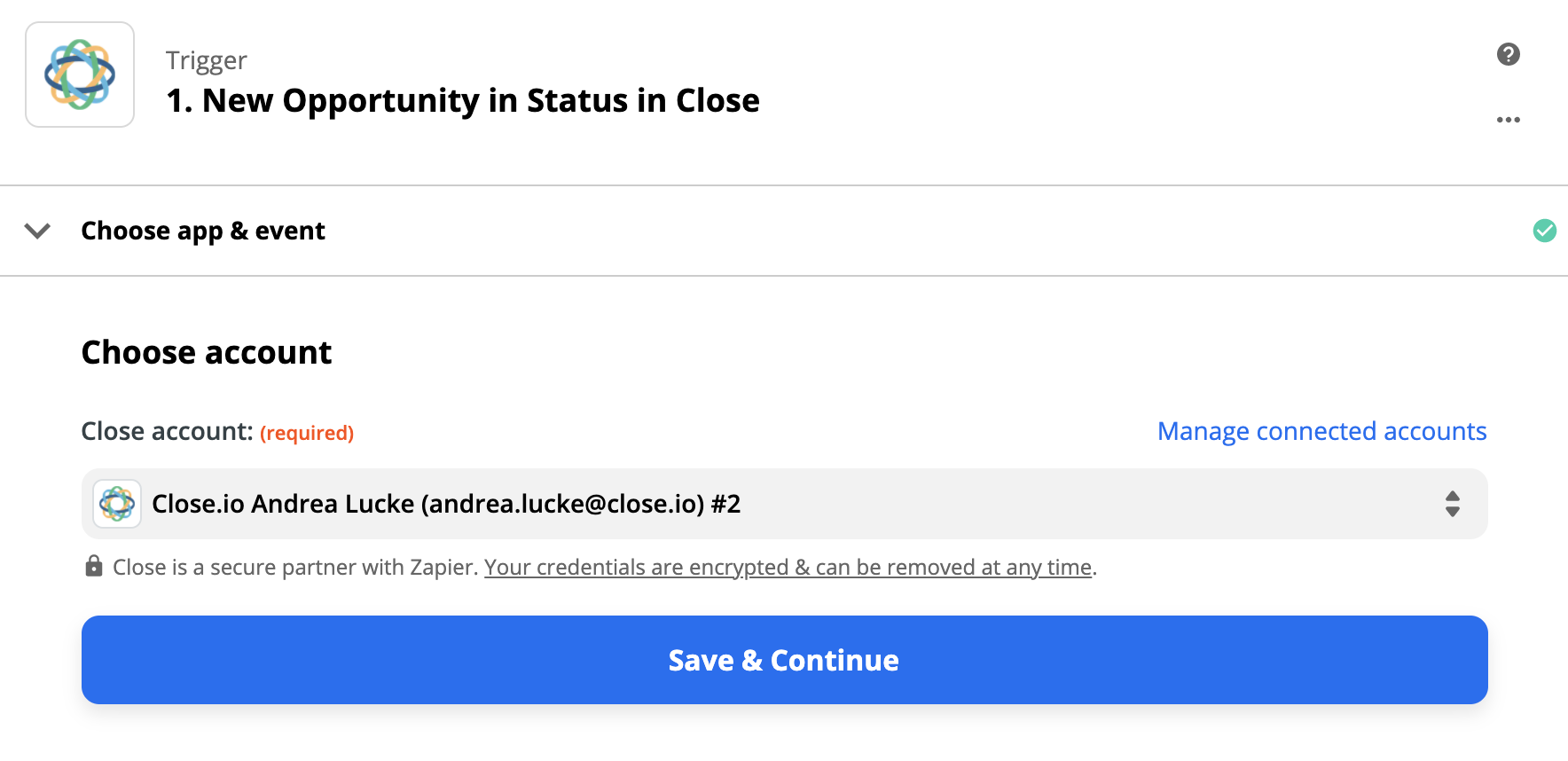
Once you have connected your account, you can configure the trigger event. We’re simply going to select “New Status Type” > “Won”:
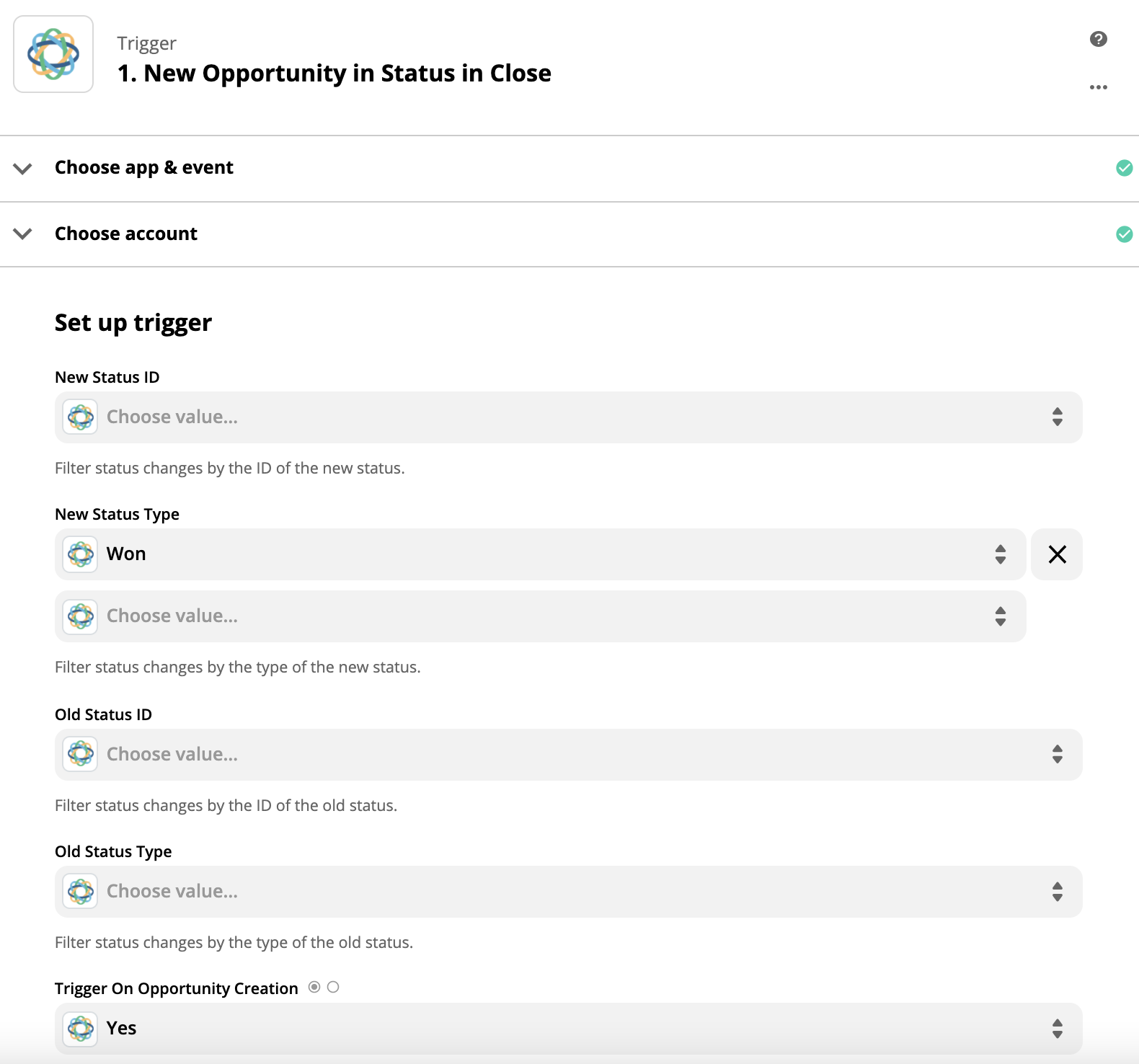
Step 2 - Send Channel Message in Slack
Now, we need to connect our Slack account to Zapier and select the Action Event “Send Channel Message”:
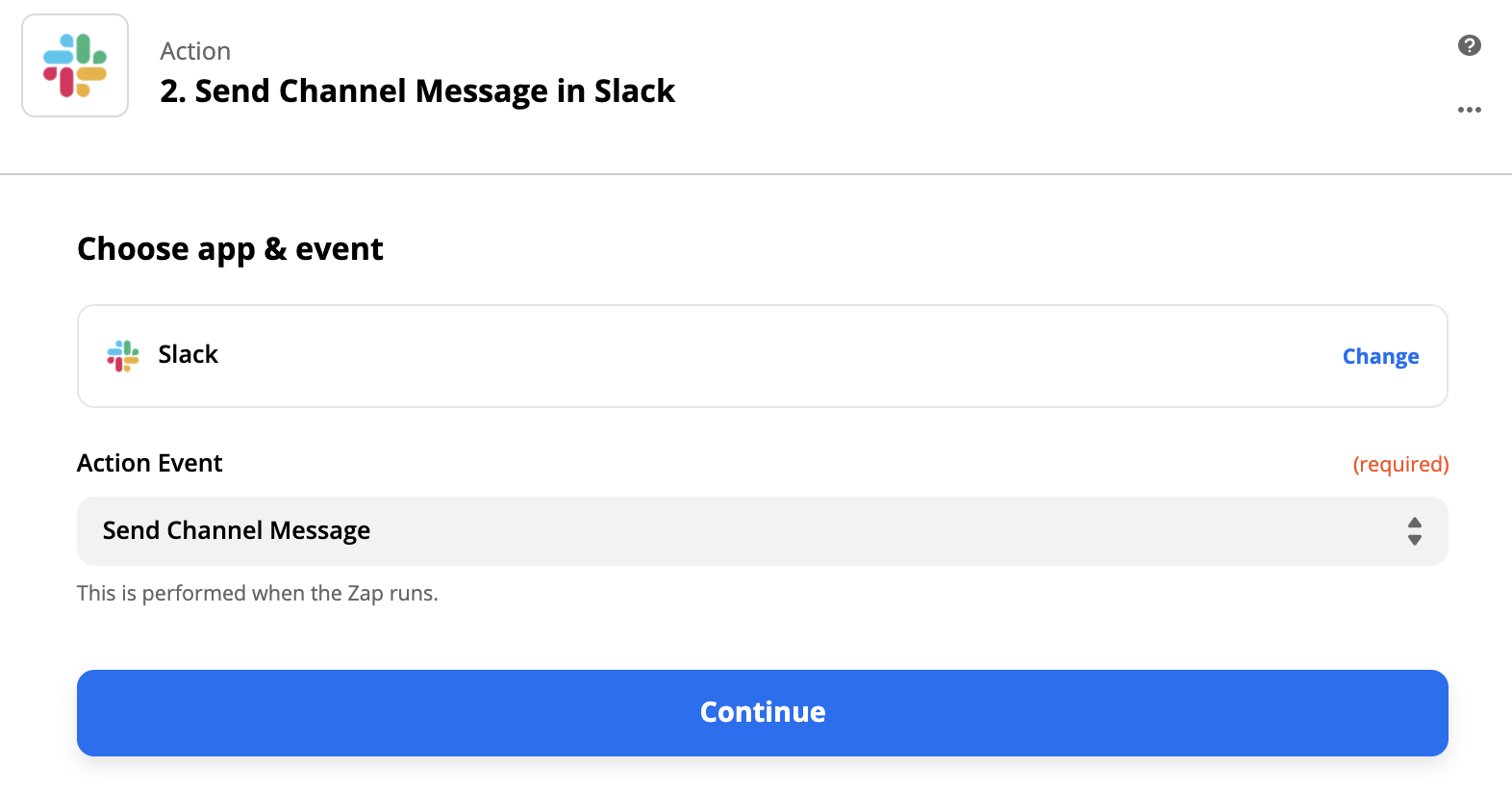
Once your account has been connected, you can select the channel name and configure the message text. When you click the Message Text box, you’ll see the option to add variables from the Close Opportunity data into your message. We're going to include basic information like the Lead URL, Opportunity value and Lead name in ours. For extra emphasis, try surrounding the text with asterisks (*) to make it bold.
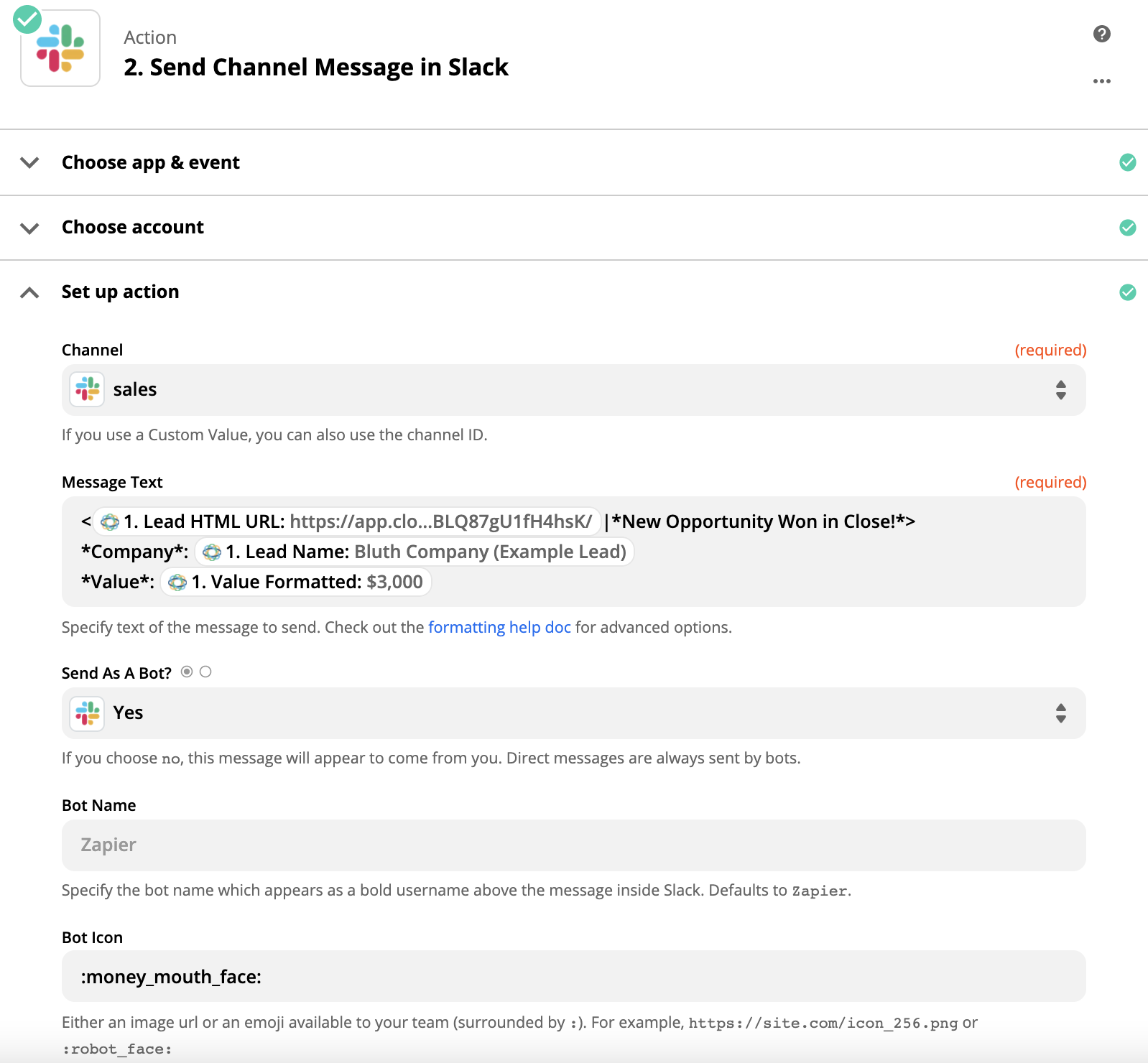
You can then send a test message to Slack. It will look something like this:
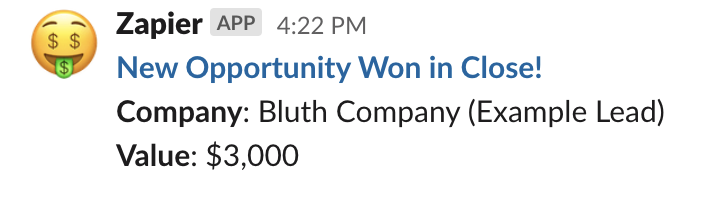
Once you’re satisfied with the way it looks, turn the Zap on and you’re good to go!
How to use Slack + Close to win more deals
Check out our blog article on how to use Slack and Close together for more deal success!
