Simplify Your Workflows with Automated Senders
Within Workflows, you can automate the sender of each step. By customizing the sender, you can create dynamic and automated workflows without manual enrollment or complex external setups, leaving more room for following up with your Leads and driving engagement.
How it works
By default, all steps within a Workflow will be set to send from the User who creates the Workflow subscription. However, we understand that different scenarios may call for different senders - that's why we've introduced the flexibility to adjust the sender on a step-by-step basis.
To get started, toggle on the Automated Workflows option under Settings > Send As. This gives other users the option to send communication steps as you:
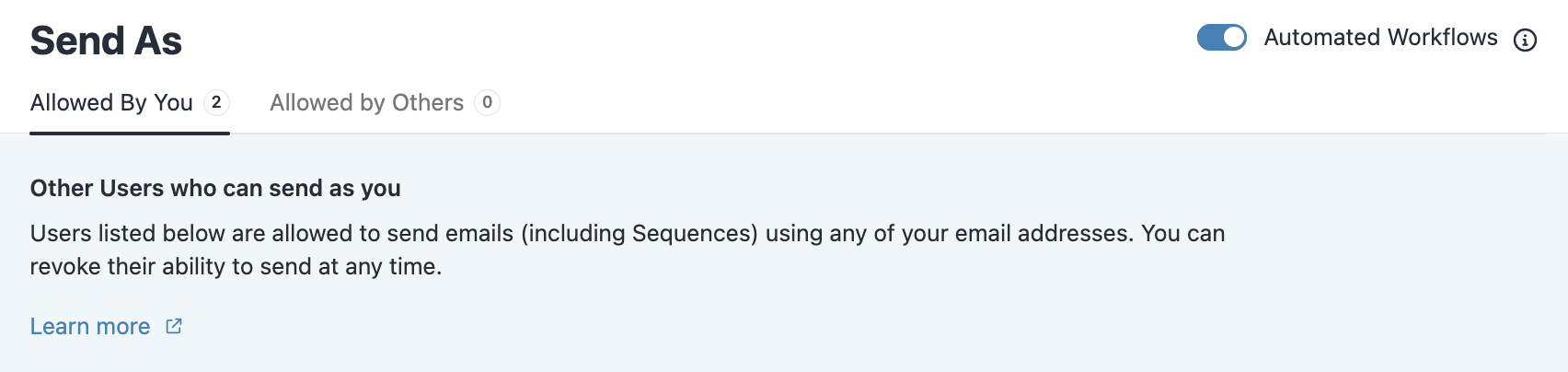
To see which Users have enabled this option, head to Settings > Team Management and look under the Send As column to the right:

Then head to your Workflows and edit an existing flow or create a new one. Admins and Super Users have access to Advanced Settings, which gives the option to select which User from which each step is sent.

Using the Advanced Settings, you can choose to send steps from a specific user mentioned in a User-type Custom Field. For example, if you utilize a Lead Owner Custom Field, then each step will send from the user listed as the Lead Owner for each particular Lead - regardless of who enrolled the Leads into the Workflow in the first place.
You also have the ability to set a static User as the sender for specific Workflow steps. This is particularly useful when you want to maintain consistency in communication or when you need specific team members, such as team leads or managers, to be the designated senders for certain steps.
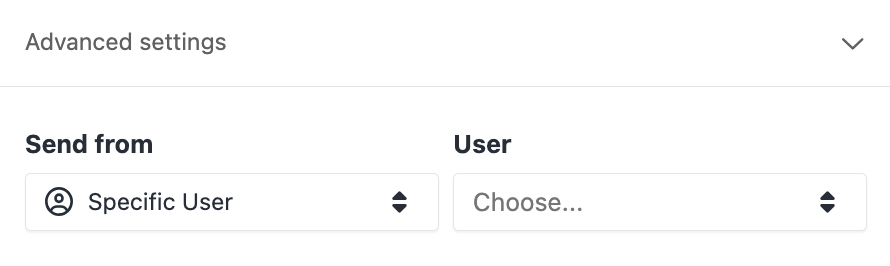
This means that any super complex multi-step and multi-path Zaps can now be condensed into just a single trigger and action within Close. Utilizing automated Workflow senders will significantly simplify your flows and reduce the reliance on external tools. Stay tuned as we continue to enhance this feature and eliminate the need for third-party automation tools altogether.
Use Cases
Creating Workflows with Assigned Sales Reps
You can now create lead workflows where emails, calls, and SMS steps are automatically assigned to or sent from the Lead Owner who is assigned to the Lead. This streamlines your workflow by ensuring that the right team member is handling the communication for each Lead, reducing the need for manual enrollment.
Sending Follow-up Emails from Managers or Executives
In situations where you haven't received a reply after sending initial emails, you can now configure the third email in your Workflow to be sent from a sales manager or CEO. This adds a personal touch and can help escalate the conversation to a higher authority when necessary.

